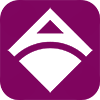Adopisoft Image Software
Here are the steps on how to download the correct software image for your wifi machine setup:
- Go to https://www.adopisoft.com/downloads
- Choose the correct board model that you have and click the “Download” button. You’ll be then redirected to a page with different software versions and pre-configurations.
Here are the 2 software versions to choose from and its differences:
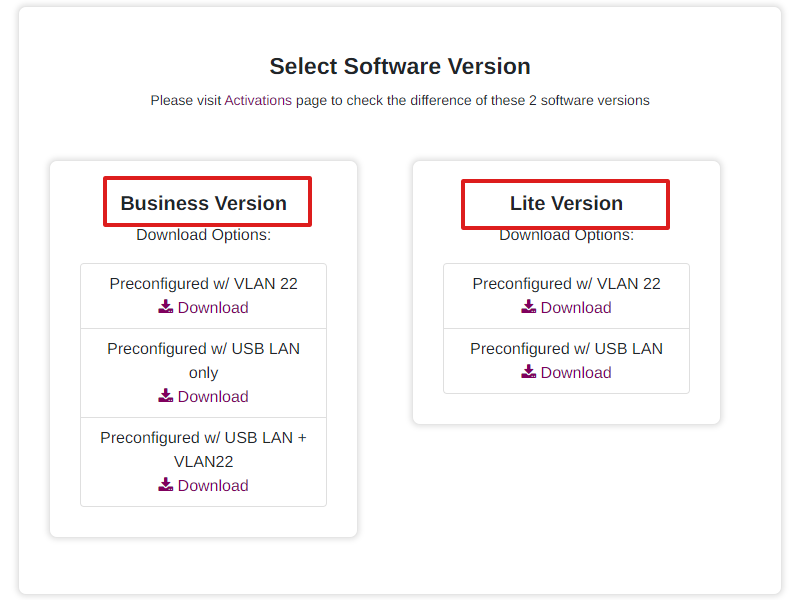
-
Business Version
- Suitable for large-scale wifi hotspot business
- Unlimited wifi users
- Advanced network configuration
- Unlimited admin users
- Supports ARM and x64 machines
- Lifetime Validity
-
Lite Version
- Up to 50 connected wifi users (excluding inactive users)
- Basic and easy network configuration
- Only 1 admin users
- Supports ARM boards
- Good for mass production
- Lifetime Validity
Pre-configurations:
- Preconfigured w/ VLAN 22
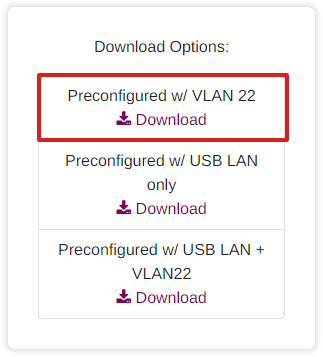
The default configuration of the software image is already set for VLAN setup.
- Preconfigured w/ USB LAN
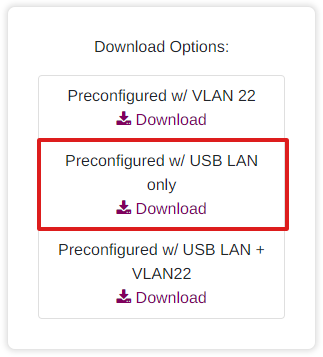
The default configuration of the software image is already set for USB to LAN setup.
- Preconfigured w/ Builtin Wifi Only
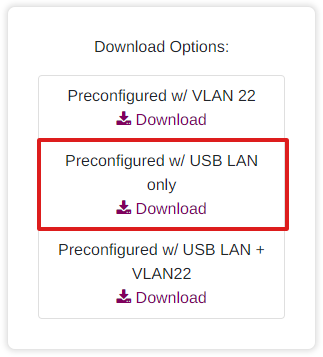
(for Raspberry Pi only)
No default configuration for either USB to LAN or VLAN. You need to manually add a VLAN or USB to LAN configuration in the Network Tab.
- Preconfigured w/ USB LAN + VLAN 22
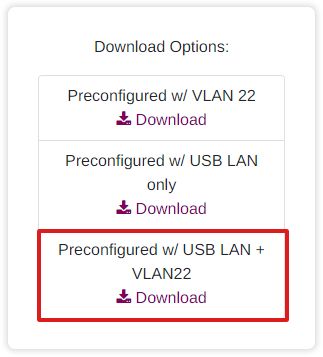
(for Orange Pi One and Orange PC only)
With default configurations ready for both Virtual LAN and USB to LAN setup.
- Choose the correct software version and its preconfiguration then click Download.
- Wait until the Zipped software image file is successfully downloaded.
Next:
Download Balena Etcher