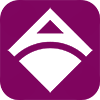Network: Remote Management
Remote Management feature allows you to view sales and configure your machines remotely. This is very useful when you have several machines deployed in different locations.
Enable Remote Management
Check the box beside “Enable Remote Management” to allow remote access.
Ngrok Setup Guide
- Go to https://dashboard.ngrok.com/signup
- Fill out the sign up form
- Name
- Password
- Once set, click the “Sign Up” button. A verification email will be then sent to your email.
- Open your email and click the confirmation link.
- You’ll be redirected to Ngrok Dashboard https://dashboard.ngrok.com/get-started/setup
- Click on the “Your Authoken” tab.
- You should see the token with a copy button beside it. Copy the Authtoken and go back to your machine’s Admin Dashboard Network>Remote Management
- Under remote management, paste the Authtoken in the Ngrok Auth Token field. (Make sure you checked the “Enable Remote Management” box.
- Reboot the machine and you should see the Remote URL.
Note that your Remote URL constantly changes. To check the correct and updated URL, log in to your Ngrok account. Once logged in, go to Endpoints>Status. You should see the updated Remote URL similar to the URLs below:
https://551de-150-190-196-172.ngrok.io
http://551de-150-190-196-172.ngrok.io
Next:
Network: Security