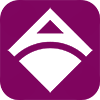Setup Access Point
Adding Access Point is necessary to extend your vending machine’s wifi signal. There are 2 ways you can add Access Point to your machine - VLAN or USB to LAN Setup.
1. VLAN (Virtual LAN) Setup
Here are the list of access points that we tested to work with this setup:
TP Link EAP110
Follow the steps below for TP Link EAP110 VLAN Setup:
TP Link Configuration
- Plug in TP Link Power Adapter
- Insert one end of the UTP cable to POE Adapter’s “POE” port and the other end to Antenna’s “LAN” port.
- Insert another UTP cable to POE Adapter’s “LAN” port and the other end to your PC.
- Disable wireless connection.
- If your PC is set to obtain IP Address automatically (Dynamic), TP Link will then assign an IP Address to your PC.
*If your PC’s IP Address is static, go to your ethernet settings and set it to “Obtain IP address automatically.
- Open your browser, type 192.168.0.254 and log in using its default username : admin, password:admin
- Set a new username and password then click Next.
- On the “Wireless Basic Settings”, just click “Skip”.
- Click “Finish”
- Now go to the “Wireless” tab at the top.
- On the “Wireless Settings” sub menu, change your TP Link SSID by clicking the edit icon under the “Action” column. Example: AdoPiSoft Hotspot TP Link . Once set, click “Ok”.
- Go to VLAN sub menu. Enable VLAN and set VLAN ID to 22.
- Go to “Management>Network . By default, IP settings are set to Dynamic. Change it to Static and set the following:
IP Address: 192.168.0.254
IP Mask: 192.168.0.254
Primary DNS: 8.8.8.8
Secondary DNS: 8.8.4.4
Setup/connection Guide:
- Insert one end of UTP cable to your modem and the other end to your board’s LAN Port.
- Insert another UTP cable to your modem and the other end to TP Link’s POE Adapter LAN Port.
- Plugin Power Adapter of Wifi Vending machine.
- Connect to TP Link’s SSID (in our example it’s AdoPiSoft Hotspot TP Link).
- Once connected, open your browser and type 10.0.0.1 . You should see your captive portal which means VLAN setup is successful.
Please note that some modems/routers are not VLAN capable. In this case, refer to this setup instead:
- Insert one end of the UTP cable to your modem and the other end to your switch hub.
- Insert one end of the UTP cable to your switch hub and the other end to your board’s LAN port.
- Insert another UTP cable, one end to the switch hub and the other end to POE Adapter’s LAN port.
- Insert one end of a UTP cable to POE Adapter’s “POE” port and the other end to TP Link Antenna’s LAN port.
- Plugin Power Adapter of Wifi Vending machine.
- Connect to TP Link’s SSID (in our example it’s AdoPiSoft Hotspot TP Link).
- Once connected, open your browser and type 10.0.0.1 . You should see your captive portal which means VLAN setup is successful.
Newifi D2
Newifi D2 Configuration
- Prepare the following files and applications:
Applications to download and install:
Files to download:
- Newifi Jailbreak KO File
- OpenWRT Firmware
- AdoPiSoft Backup VLAN Configuration
- Plug in Newifi D2 power adapter.
- Insert one end of UTP cable to Newifi Port #1 and the other end to your PC LAN port.
- Turn off or disable your PC’s wireless connection.
- Newifi will then assign an IP address to your PC in this format 192.168.99.x. It also means your Newifi IP address is 192.168.99.1
- Open your browser and type 192.168.99.1
- Press this button indicated in the image below to change Newifi name and to set a password.
- Click the blue button, and also this button indicated in the image below.
- To check if the process is successful, type this URL in your browser 192.168.99.1/newifi/ifiwen_hss.html . You should see “success”.
Jailbreak Newifi
- Open WinSCP. Choose SCP as the file protocol. Your hostname is the Newifi IP address 192.168.99.1. Username is “root” and password is the one you set when you changed the Newifi username and password.
- Log in, and when you’re prompt with this, just click update.
- Go to “tmp” folder and upload the “.ko” file.
- Once uploaded, open PuTTY to connect to Newifi via SSH. Enter username and password (the one that you set).
- Execute this command “insmod/tmp/newifi-d2-jail-break.ko” to insert “.ko” file to its kernel.
Reset Newifi to access its breed web.
- Remove Newifi power adapter.
- Press the reset button and hold it still
- Plug in Newifi power adapter and wait at least 10 seconds before releasing the reset button.
Access Newifi breed web
- Type 192.168.1.1 in your browser.
- Click this second menu on the left navigation.
- Click choose file below the bootloader, then select the OpenWRT firmware that you’ve downloaded.
- Then click the button as indicated in the image below to upload.
- Wait for a few seconds then reload the page
Upload AdoPiSoft Backup VLAN Configuration
- Click the login button. (You can log in without a password)
- Go to System and select Backup/Flash Firmware.
- In the restore section, click “Upload Archive” and upload AdoPiSoft Backup VLAN configuration.
- Reboot Newifi and wait for a few seconds then reload the page.
Change Newifi SSID
- After reboot, Login using the following details:
Username: root
Password: adopisoft
- The default SSID of Newifi is now AdoPiSoft Hotspot 5G and AdoPiSoft Hotspot 2.4G. Edit SSID by clicking the Edit button beside it.
- After changing the SSID, click save.
- Reload the page to see the new SSID that you set.
Setup/Connection Guide:
- Insert one end of UTP cable to Modem and the other end to Newifi Blue Port.
- Insert one end of UTP cable to Newifi Port #1 and the other end to the board’s LAN port.
2. USB to LAN
Here are the list of access points that we tested to work with this setup:
TPLink EAP110
Follow the steps below for TP Link EAP110 USB to LAN Setup:
TP Link Configuration
- Plug in TP Link Power Adapter
- Insert one end of the UTP cable to POE Adapter’s “POE” port and the other end to Antenna’s “LAN” port.
- Insert another UTP cable to POE Adapter’s “LAN” port and the other end to your PC.
- Disable wireless connection.
- If your PC is set to obtain IP Address automatically (Dynamic), TP Link will then assign an IP Address to your PC.
*If your PC’s IP Address is static, go to your ethernet settings and set it to “Obtain IP address automatically.
- Open your browser, type 192.168.0.254 and log in using its default username : admin, password:admin
- Set a new username and password then click Next.
- On the “Wireless Basic Settings”, just click “Skip”.
- Click “Finish”
- Now go to the “Wireless” tab at the top.
- On the “Wireless Settings” sub menu, change your TP Link SSID by clicking the edit icon under the “Action” column. Example: AdoPiSoft Hotspot TP Link . Once set, click “Ok”.
- Go to “Management>Network . By default, IP settings are set to Dynamic. Change it to Static and set the following:
IP Address: 192.168.0.254
IP Mask: 192.168.0.254
Primary DNS: 8.8.8.8
Secondary DNS: 8.8.4.4
Setup/connection Guide:
- Insert one end of UTP cable to your modem and the other end to your board’s LAN Port.
- Insert USB to LAN adapter to board’s USB Port.
- Insert one end of UTP cable to USB to LAN Adapter, and insert the other end to POE Adapter’s “LAN” port.
- Insert one end of UTP cable to POE Adapter’s “POE” Port and the other end to Antenna’s “LAN” Port.
Comfast CF-EW73
Follow the steps below for Comfast CF-EW73 USB to LAN Setup:
- Plug in Comfast CF-EW73 power adapter.
- Insert one end of UTP cable to Comfast LAN Port and the other end to your PC.
- If your PC is set to obtain IP Address automatically (Dynamic), TP Link will then assign an IP Address to your PC.
*If your PC’s IP Address is static, go to your ethernet settings and set it to “Obtain IP address automatically.
- Open your browser, type 192.168.10.1
- Click the “Globe” icon at the top right and change language to English.
- Enter “admin” as password and click Login.
- Go to Network>LAN and set DHCP to “Disable”.
- Once set, click “Apply”.
Setup/connection Guide:
- Insert one end of UTP cable to your modem and the other end to your board’s LAN Port.
- Insert USB to LAN adapter to board’s USB Port.
- Insert one end of UTP cable to USB to LAN Adapter, and insert the other end to POE Adapter’s “LAN” port.
- Insert one end of UTP cable to POE Adapter’s “POE” Port and the other end to Antenna’s “LAN” Port.
Next:
Create AdoPiSoft Account