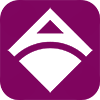Users: Customer Accounts
Customer Accounts are registered users of your wifi vending machine. Having an account allows user to do the following:
- Top up wallet and use to buy credits (time, data, subscription)
- Generate and manage own vouchers
- View/reset payment logs or records
Create Account
Follow the steps below to create an account for your customer (or for the customers to create accounts for themselves.)
- Go to the admin dashboard. Navigate to Theme>Captive Portal. Under the “Basic Settings” tab, scroll down to the button settings part and make sure “Show My Account Button” is checked.
- Go to captive portal. Click the “More” button and this will show a “My Account” button.
- Click the “My Account” button and this will take you to a login page.
- Below the “Login” button, click the “Sign up” link.
- Fill out the Create Account form with the following details:
- First Name
- Last Name
- Phone Number (the system will send an OTP to this number, so make sure it’s active and working)
- Username
- Password
- Click the register button. The system will then send an OTP to the Phone Number you’ve provided during sign up.
- Copy the OTP code sent to your phone. On the Confirm Your Account page, paste the OTP code and click the Submit button.
- Once successful, you’ll be logged in to the User Account Dashboard where you’ll be able to do the following:
- View wallet
To top up your wallet, go back to the captive portal and click the “Top up wallet” button. Insert coins and the amount will be credited to your account Wallet. - Manage Vouchers (generate, download, delete, reset)
- View eload purchases
- View/reset payment logs/records
Manage Customer Accounts
To manage customer accounts, go to the Admin Dashboard. Navigate to Users>Customer Accounts.
Under Account Registration, you have the option whether to require email or phone number upon sign up or not.
In the Customer Accounts section, you can filter the number of customer accounts to display per page.
Customer Account Information:
- Username
- Phone Numbers
- First Name
- Last Name
- Wallet
- Registration Date
And you can also perform the following actions:
- Update Wallet
You can manually add or update a customer's wallet. This is applicable when for example a customer pays you directly to top up his wallet (not via inserting coins). Just enter the amount in the Add or Update Wallet field, and it will be credited to the customer account’s wallet.
For your sales tracking, you can also check the “Create Sales Log” and it will be recorded in the Sales Inventory. - Edit
You can edit the customer account’s password. - Delete
Delete customer accounts.
Next:
Theme: Captive Portal